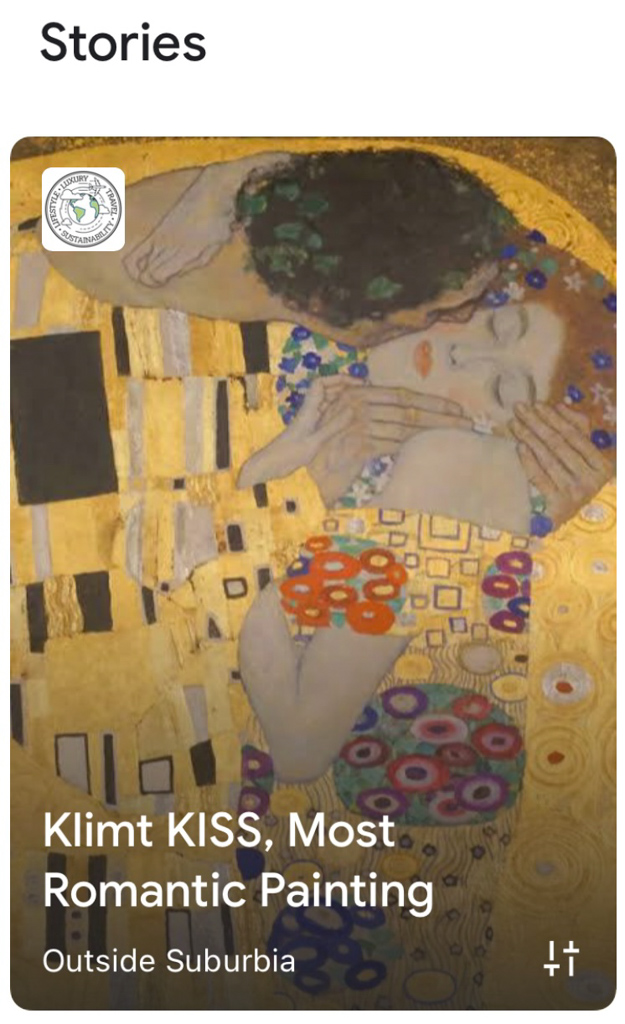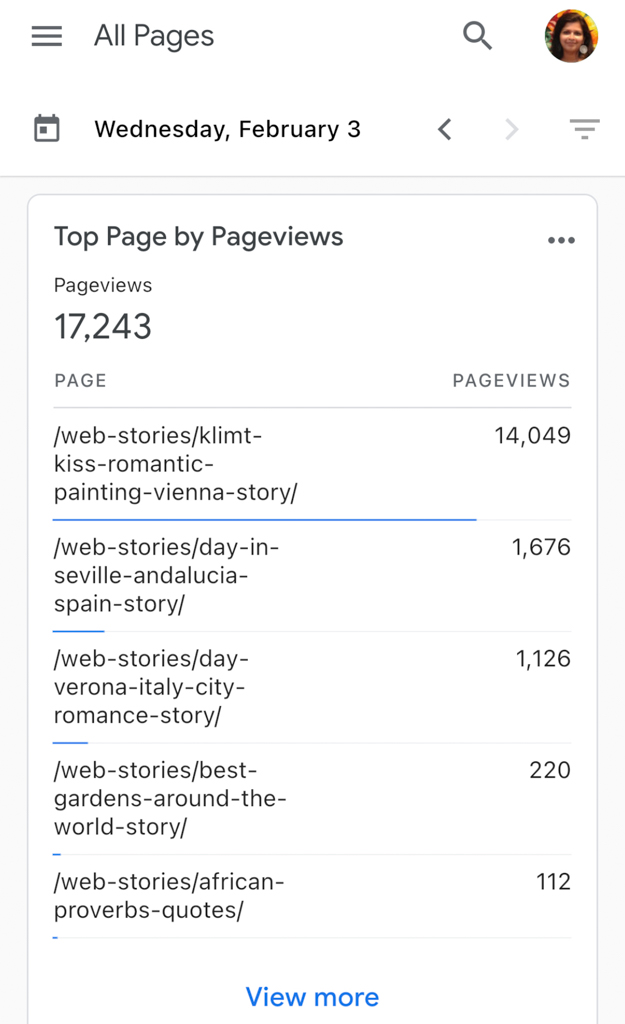Google Web Story is the new kid on the blog joining Snap Chat, Instagram Stories and Tik Tok. More and more people are going towards these bite-sized content and if you want to jump in on the fun here are 10 Easy steps and tips (a short tutorial) for creating a Google Web Story that stands out.

I never write posts like this, so excuse the format. But after I shared that a couple of my posts hit the front page on Google Stories and I got over 17000 clicks and 1000 visits to the linked post, I got a few messages from friends. Friends asking for tips to create a Google Web Story that stands out. So here is what worked for me.
I think of these Web Stories as visual stories.
I’m using the WordPress Stories Plugin, so you will want to download that first. In the setting, add your Publisher logo, Google Analytics information, and monetization details (if you have that setup).
Keep in mind the idea here is to entertain, educate, and then engage – in that order.
Let’s get cracking…. Let’s start our first Story.
WHAT IS IN THIS POST
Keep this tutorial & tips in mind when creating your Google Web Story
- Story Line: Decide what the post is going to be about. What can you convey in 10 or 15 seconds to grab the attention? As always Content is King!
- Completeness: The Web Story must be complete, it should tell the whole story, and not be a teaser or clickbait. If your title is 10 steps to do something, share all the 10 steps, not just 5, and then with a link to the post.
- Relevant Link: Link to the relevant blog post, just a couple. If every page has an outgoing link, Google Gods do not seem to like it.
- Optimal Length of the web story: Stories are best when there are between a minimum of five and a maximum of 25 pages. Aim for somewhere in that range. I find Stories that are 12 to 15 pages do better on the click-throughs.
- Title length: The title should be short and snappy. Google recommends that the title be fewer than 40 characters.
- Description Text: The text per page should also be short (less than 180 characters per page. Focus on only one topic on each page.
- Animate: Use the texts to convey the story but animate so create interest. I love the Whoosh In. Make a template and reuse it.
- Video: When adding videos make them shorter than 15 seconds per page. Google also recommends adding subtitles where possible.
- Cover Image: Make sure the cover image is at least 640×843 px and in a 3:4 aspect ratio.
- Publish and link in a Post: Check the warnings in the checklist tab before you Publish. Create a blog post to add a link to the story or add it to an existing post. You don’t have to embed the post, just a link will do the trick.
Google Web Story Examples
When you create posts, do NOT embed them as I did (above). You should be linking it with textual links like below.
Here is another Story that has been doing well. This is another web story about our weekend in Santa Fe I loved creating.
If you go to any website and add /web-stories/ you can see their stories. That is where all you stories will be too.
How to Create a Google Web Story
Google has some content policy in place for Web Stories, avoid them!
- Google does not like Text-heavy Web Stories
- It does not allow low quality assets
- Lack of narrative
- Copyrighted content (Use your own images when possible)
- Does not like Web Stories that are missing a theme or narrative structure from page to page. (aka Incomplete stories)
Other tricks to create your Google Web Story
Just like Discover, Stories is a feature within Google Search that helps users stay up-to-date on all their favorite topics. So creating stories that are timely helps push it up the ranks a bit! Food recipes and How-tos seem to do well.
I’m no SEO expert but I know enough to make sure that the Images have ALT-TXT and the description is SEO friendly.
It is best to create a separate property in Google Analytics to keep track of your Web Story Trafic. Keep in mind when users are on the story, they are still just on Google – till they click through to your site.
You can turn on Google Adsense to monetize your Story. This is still in the works and I read that they will show an AD after 7 pages or so.
If you use affiliate links in your stories, Google recommends using only one affiliate link per story.
Entertain – Educate – Engage
I hope you found these tips helpful when creating your Google Web Story!
CONNECT WITH US